|
You can upload a file in the File Manager by clicking the Upload File button located in the Folder Details pane:
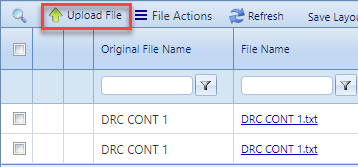 |
You can also upload it directly from the attachments tab of a managed document that you are creating or reviewing:
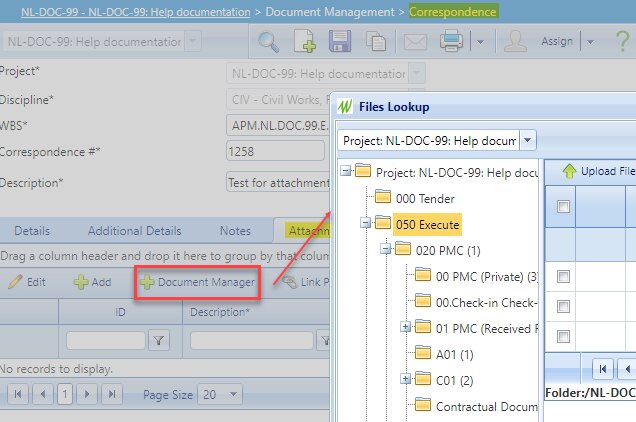 |
|
Each file in the file manager has a document number which is generated and assigned automatically depending on the attributes that the user fill in.
After clicking in Upload File, you will get the pop up screen shown on the right. Here you have 3 mandatory fields to fill it:
A couple more details can be filled in such as Alternative doc number and keywords, that might help you searching your files easily.
|
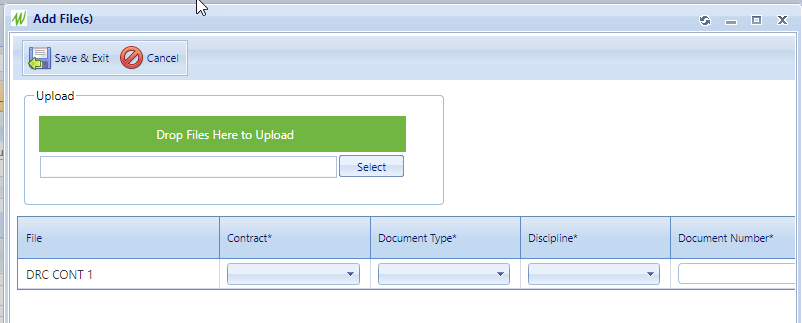 |
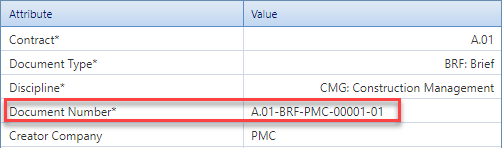 |
After saving, the file will receive a document number. It is built from the contract, document type, creator company, and a sequence number with a version part.
As you can see this file has A.01 (client) in the Contracts field, BRF in the Document Type and was created by the consultant (PMC).
Also it is the first file created with those details and the first version of this file.
|
|
If you need to upload a new version of a file already uploaded, just follow the same procedure as you were uploading a new file.
Select a contract, document type and discipline. It is also helpful to fill the 'Comments on versioning' field.
Even if the details selected differ from the original file, the system will detect this is a new version.
Therefore, it will set the same contract and document type as the original file.
|
|
 As you can see in above pic, the sequence number is the same as in the original file, but the version part has changed it, noting this is the second version.
|